MICA has partnered with Insider Software to provide FontAgent cloud licensing to all active Graphic Design students and faculty.
Access
Student licensing for FontAgent is automatic, and determined by your current course enrollment status.
If you are currently taking a Graphic Design course at either Undergraduate or Graduate level, you will automatically be granted a license for FontAgent and access to the fonts appropriate for your courses.
Your license will be revoked once you are no longer actively enrolled in a Graphic Design course.
Faculty teaching GD courses that do not currently have access - please speak with your department chair and have them contact the Tech Desk to get you set up.
Client Installation
These instructions are only intended for use by for students and faculty on their own personal computers.
Users with MICA provided Macs should install FontAgent via the  MICA Technology Self Service application if you dont already have it installed.
MICA Technology Self Service application if you dont already have it installed.
| 1 |
Choose your client software
Mac users should download and install the following package Windows users should download and install the following package |
| 2 |
Register
Launch FontAgent and when prompted for registration, enter your MICA email address and password. 
Press the Register button (You can leave the setting alone for 'Register FontAgent for this user'.) 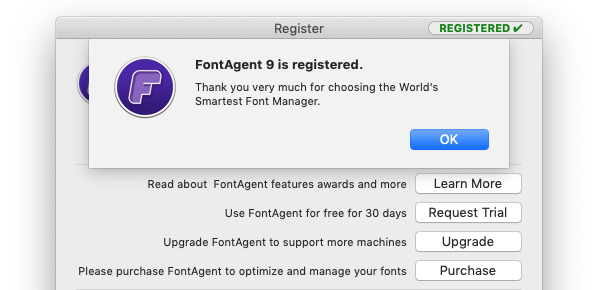
You should recieve a message that FontAgent is now registered. |
| 3 |
Sync
Mac users can use the Windows users should use the Sync With Server button under the Share tab. 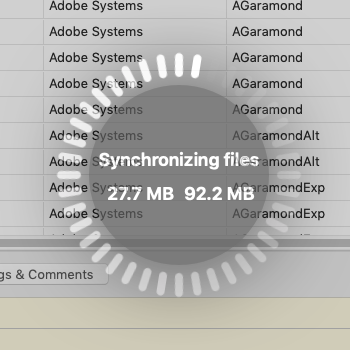
(Depending on the number of fonts your account has access to, this can take quite a bit of time.) |
Troubleshooting
"I'm getting The FontAgent server at Insider Software does not recognize this email address ... when trying to register"
- Double check you entered the correct email address and password.
- Are you currently enrolled a Graphic Design (GD###.##) course? You may need to check with your instructor or enrollment services to make sure your enrolled properly.
- Contact the Tech Desk to verfiy that you should have access.
"When I log in, no fonts show up, even after manual sync"
- Contact the Tech Desk.
"How do I remove FontAgent?"
- You can use the
 Uninstaller inside the "FontAgent #" folder in your applications folder.
Uninstaller inside the "FontAgent #" folder in your applications folder. - If you previously used FontAgent 8 during the pilot program and did not upgrade to FontAgent 9, you can use this uninstaller package to remove FontAgent 8 as well as NoMAD as it's no longer needed.
 sync button at the top right of the window if FontAgent doesn't automatically sync.
sync button at the top right of the window if FontAgent doesn't automatically sync.